Dota Custom Keys
Dota Custom Keys - the easiest way to generate customkeys.txt for dota
Customkeys.txt
Customkeys.txt is a text file that can be found in the main Wc3 folder, it was made by Blizzard.
The family of files is:
- CustomKeys.txt (Main File)
- CustomKeysSample.txt (Sample File)
- CustomKeyInfo.txt (Basic Information and tips)
As can be seen in CustomKeysInfo.txt
Customization of command keyboard shortcuts can be accomplished by creating a file called "CustomKeys.txt" in the installed folder of Warcraft III. Entries in this file will override the existing default shortcuts. Additionally this file can be used to override default tooltips. The only utility required to create this custom file is a simple text editor such as Notepad. Once a customization file has been created in the installed folder, the gameplay option "Custom Keys" must be set to 'ON' in order for Warcraft III to actually use the data in the custom file.
PLEASE NOTE: Blizzard Entertainment will not provide technical support for problems associated with data contained in "CustomKeys.txt." Blizzard Entertainment will not provide support related to using "CustomKeys.txt." Add entries to "CustomKeys.txt" at you own risk. Blizzard Entertainment will not and does not provide support or endorse the use of any 3rd party utilities to populate or modify entries in "CustomKeys.txt." Blizzard does not recommend the use of 3rd party utilities to populate or modify "CustomKeys.txt." The use of 3rd party utilities to populate or modify "CustomKeys.txt" is at your own risk.
Basically its purpose is to modify the hotkeys or "Keyboard Shortcuts" for every ability in the standard Unit Order Panel (The 4x3 Panel on the bottom right of the screen)
One of the most common reasons to use modified CustomKeys is to simplify things by having the same key for all spells in certain position, other reason is to avoid problems with hotkeys from one language overriding the ones from other language (for example the key "D" is used in Spanish Wc3 to order "Stop" and it interferes with "Dismember" and other skills that use the same key)
Basic structure
Any given skill may or may not have:
Modifiable by CustomKeys.txt
- Hotkey=The key itself (only normal letters and the ESC Key are allowed.
- Unhotkey=The key used to deactivate some skills that allow it (Like Defend)
- Researchhotkey=The key used to learn the skill
- Buttonpos=The position of the skill's icon on the interface
- Unbuttonpos=The position of the skill's deactivation icon on the interface
- Researchbuttonpos=The position of the skill's learning icon on the interface
- Tip=The top line displayed when hovering the mouse over the skill, generally containing the skill's name with the highlighted hotkey
- Untip=The top line displayed when hovering the mouse over an activated skill, generally containing the skill's name with the highlighted hotkey
- Researchtip=The top line of the displayed text when hovering over a skill on the "Learning Menu"
NOT Modifiable by CustomKeys.txt
- Ubertip=Basically all the text explaining how the skill works and it's basic number
- ResearchUbertip=The block of text explaining what the skill you are learning will do
- UnUbertip=The block of text regarding deactivation of skills
Example
Lord Of Olympia's Arc Lightning
Tip="Ar|cffffcc00c|r Lightning - [|cffffcc00Level 1|r]"
Hotkey=C
Ubertip="Creates an arc of lightning that hits up to 5 enemy units, dealing 85 damage to each. |n|n|cff99ccffCooldown: |r 2 seconds.",
Researchhotkey=C
Researchtip="Learn Ar|cffffcc00c|r Lightning - [|cffffcc00Level %d|r]"
Researchubertip="Hurls a bolt of arcing energy that laces through many nearby enemy units.|n|n|cffffcc00Level 1|r - Arcs 5 times, deals 85 damage.
Buttonpos=0,2
Researchbuttonpos=0,0

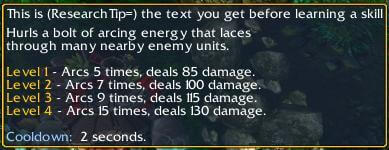
How to use CustomKeys
There are plenty of customkeys spread in a lot of different sites, some of the standard ways of arranging skills in DotA are
Move Stop Hold Attack
1stSkill 2ndSkil 3rdSkill Ultimate
or
1stSkill 2ndSkil 3rdSkill Ultimate
Move Stop Hold Attack
The first one is often called "ASDF" since those are the keys that are used to cast spells and the second one is "QWER" for the same reason.
If you desire to use any of those CustomKeys you just have to download the text file and save in in your main Warcraft3 folder, enable Custom Shortcuts in Options->Gameplay and start your DotA Map.
How is a CustomKeys file organized?
If you open the CustomKeys file you may see these things:
//01 Arc Lightning (C)
[A020]
ResearchHotkey=A
Hotkey=A
The first line corresponds to a comment, comments are denoted because they start with "//", they do not affect anything at all, they're only used for reference.
[A020] Is the Skill Code (An alphanumeric combination that Wc3 gives to the skill to identify it when it's created), how to find this for new skills will be explaned later.
Some special skills have non-standard combinations, these are:
[CmdMove] Move Order
[CmdAttack] Attack
[CmdAttackGround] Attack Ground
[CmdCancel] Cancel the current Menu
[CmdHoldPos] Hold Position
[CmdPatrol] Patrol
[CmdSelectSkill] Open the Hero's Skills Menu
[CmdStop] Stop Order
In the example above ResearchHotkey=A and Hotkey=A are the parameters from the skill that were modified so it means that Arc Lightning will be learned and casted with the hotkey "A"
How to find skills IDs and Create Customkeys
Let's say a new version goes out, and you want to play the new heroes without memorizing the new hotkeys or hoping that your Move etc CustomKeys don't interfere with the new ones, how do you create your own Customkeys for that skill?
You need to find the skill's ID.
Well, the simplest way to do this is downloading this CustomKeysAllA.zip file, putting it in your main WC3 Folder (Remember to move your current CustomKeys to other folder or create backup) and starting a regular single player game. Inside the game you should select your desired unit and hover you mouse when learning the skill or casting it. There should be something like this:
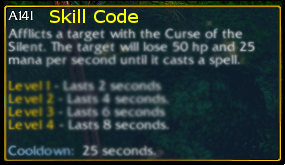
And this way you can know that A141 is the Skill's ID.
What Next?
Once you have the ID of all the skills you want it's time to open your old CustomKeys
and add the following lines there (It is recommended to add it at the bottom to keep track of the latest acquired)
[SKILLID]
ResearchHotkey=Desired hotkey to learn
Hotkey=Desired hotkey to use
Tip=Desired "Name" for the skill
Save the changes, be sure that this CustomKeys is the one in your main folder and next time your Wc3 loads a map it should work perfectly.